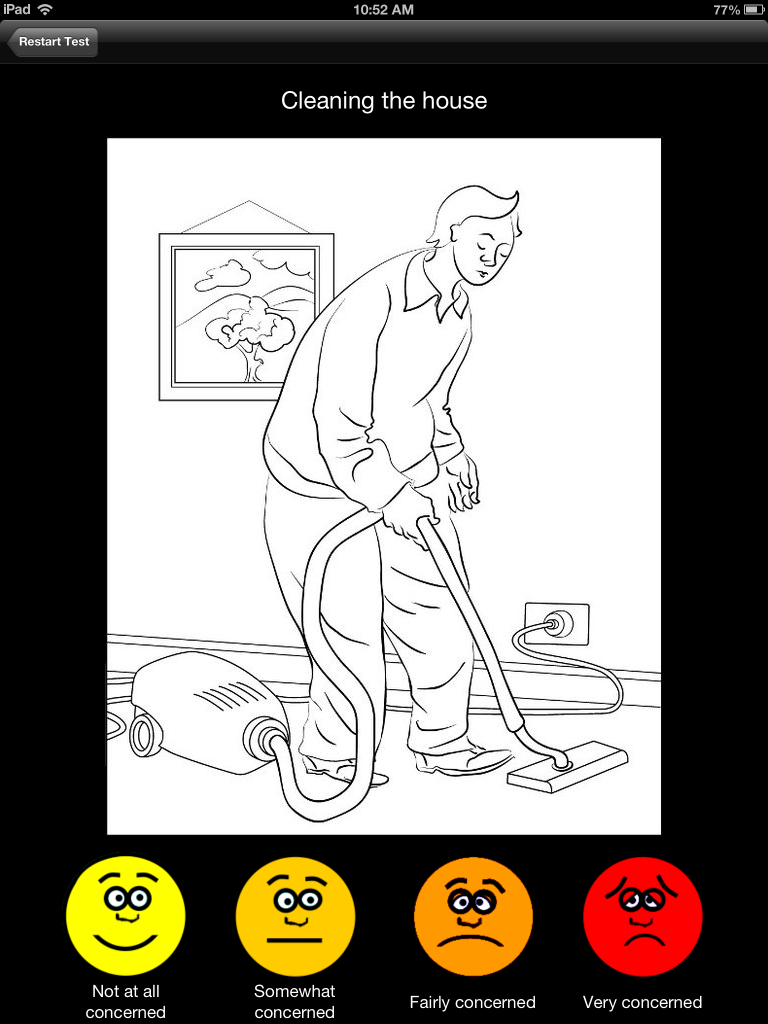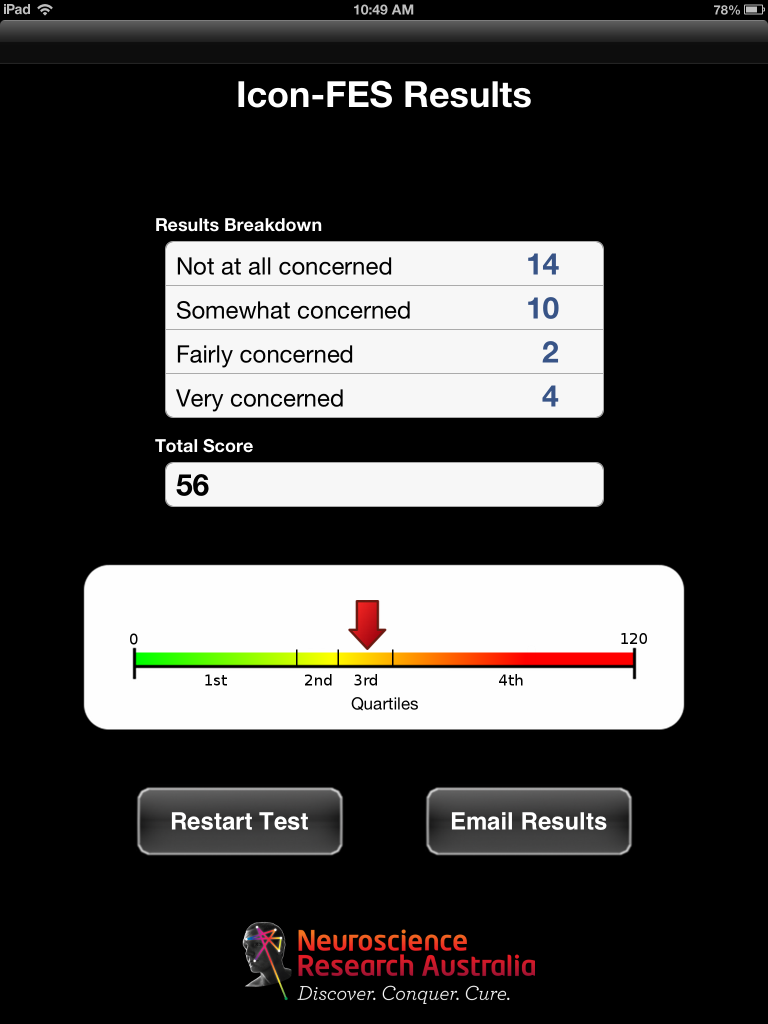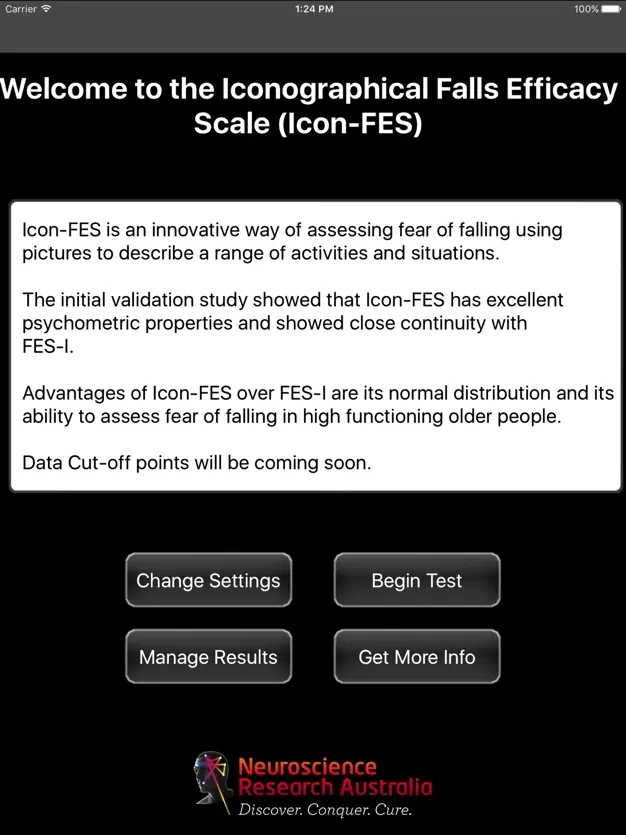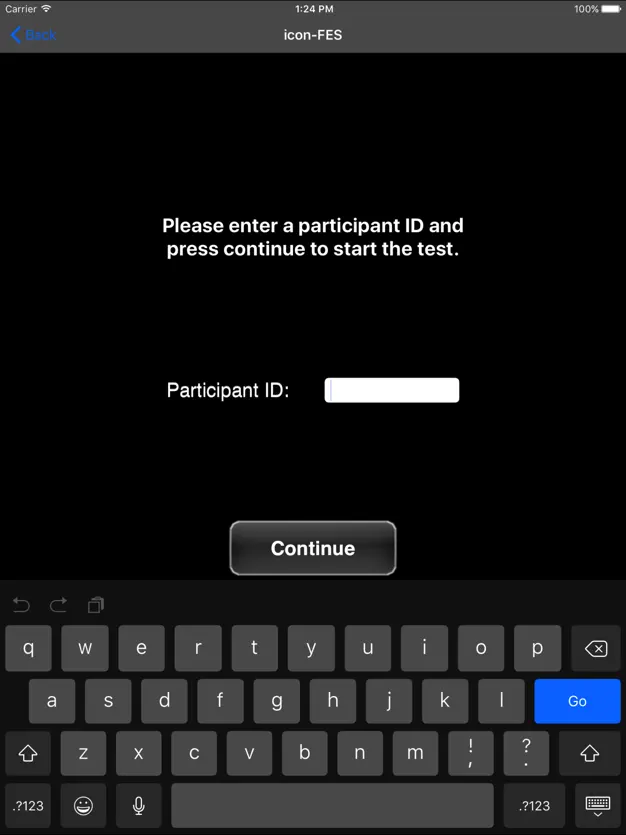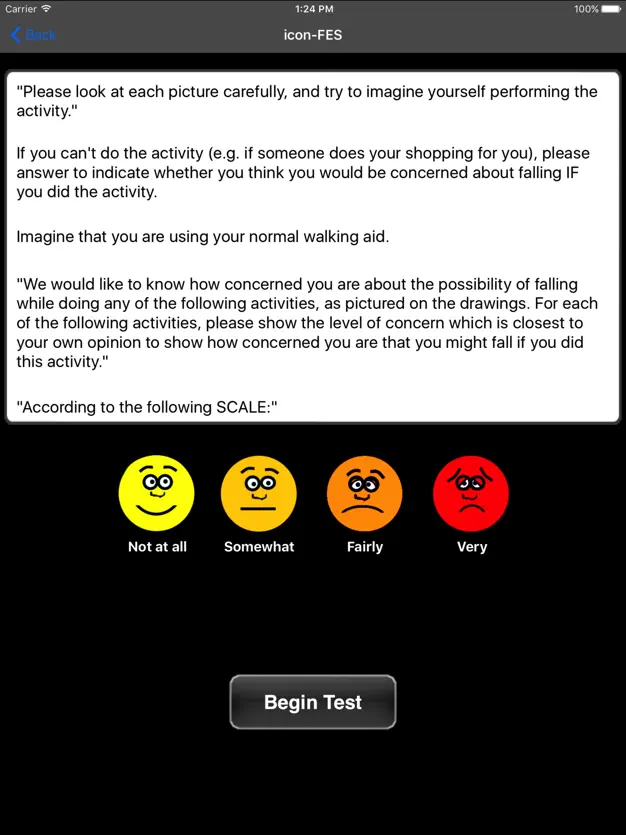icon-FES Mobile Application
icon-FES is an innovative way of assessing fear of falling using pictures to describe a range of activities and situations.
The main advantage of icon-FES over other fear of falling scales is the inclusion of more demanding balance-related activities, its normal distribution, and its ability to assess fear of falling in highly functioning older people.
icon-FES is the first scale to identify the level of concern about falls for a range of daily activities using pictures. The provision of unambiguous contexts aid conceptualisation of the item activities and therefore helps ensure all participants are considering the same situations.
Instructions for the use of icon-FES are available for reference online and are constantly updated.
icon-FES has been developed based on extensive research and testing by Dr Kim Delbaere and the Falls and Balance Research Group at NeuRA.
Purchase icon-FES at the App Store nowIcon-FES Instructions and Information
icon-FES is an innovative way of assessing fear of falling using pictures to describe a range of activities and situations.
For more information about icon-FES please visit the introduction link below. If you encounter any issues while using icon-FES please visit the support page below and immediately get in contact with us.
Below are some tips and instructions for using icon-FES.
Data cutoff points are coming soon and will be included in an update to icon-FES in the near future. Currently results can be interpreted into quartiles which are listed below and in the summary page of the app.
Breakdown of results in quartiles:

Results from each test are saved both in individual files and also in a summary results file. You can clear the summary results file from inside the app.
There are three ways to get access to the results from an instance of the test:
- Firstly you can email a copy of the individual file from the results page immediately after completing the test.
- Secondly you can email a copy of the summary file by navigating to the root page of icon-FES, clicking ‘Manage Results’ and ‘Email Summary’.
- Thirdly you can plug your iPad into your computer open iTunes and click on ‘iPad’ then ‘Apps’ then scroll down to ‘File Sharing’. From here you need to click on ‘icon-FES’, highlight the icon-FES folder on the right and click ‘Save to…’ which saves a log of all the results generated by icon-FES to your local computer.
Using the test
After entering the participant’s ID you are to show the participant the iPad screen outlining the instructions for using the test. Be sure to show the participant the scale at the bottom of the screen and explain to them that they need to touch the face that best matches their level of concern. The test is not timed and the participant may take as long an necessary to answer the questions. After all the questions have been answered a results page is displayed from which you, the assessor, may immediately look at their score and view which questions corresponded to what level of concern simply by touching the individual scores on the screen.
If the participant wishes to change the response to a previously answered question in the test the only option is to restart the test. Presently you cannot go back and change previous answers. Please note that results files are only recorded when the test is completed, any responses made before restarting the test will be discarded.
To completely backup all results from icon-FES you need to connect your iPad to you computer and backup the files via iTunes.
Please look at each picture carefully, and try to imagine yourself performing the activity.
If you currently don’t do the activity (e.g. if someone does your shopping for you), please answer to indicate whether you think you would be concerned about falling IF you did the activity.
Imagine that you are using your normal walking aid.
We would like to know how concerned you are about the possibility of falling while doing any of the following activities, as pictured on the drawings. For each of the following activities, please show the level of concern which is closest to your own opinion to show how concerned you are that you might fall if you did this activity.
According to the following SCALE (show scale): not at all concerned, somewhat concerned, fairly concerned, very concerned
For Portuguese and Taiwan Chinese translations, see below (para traduções em português, veja ABAIXO):
Support
If you encounter any issues or want to give us feedback for whatever reason please contact us at:
Phone: +61 9399 1000
Email: fallscreen@neura.edu.au